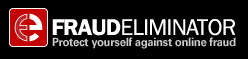|
|
|
Manual Sections
Please click on one of the sections below for help with FraudEliminator.
|
Frequently Asked Questions
Below are some frequently asked questions. The answers to all these questions can be found in the help topics below.
|
|
 
|
|
The first step is to download FraudEliminator. To do so, click here. Then follow the prompts to continue installing FraudEliminator. You can install for Internet Explorer, FireFox, or both.
Once the installation is complete, your browser window will look something like this:

|
|
FraudEliminator is already working to protect you from fraudulent sites. You need not change a single setting in order to be protected. However, there are numerous features and different security configurations that you can alter.
|
 
|
| The FraudEliminator toolbar contains Buttons, Popup Menus and Status Indicators. The first item in the toolbar offers a menu when you click on it. |
|

|
Each item in the Menu performs a different function
- Tell a friend about FraudEliminator takes you to a web page where you can easily tell all your friends about FraudEliminator, in order to protect them from online fraud and scams.
- Send Feedback to FraudEliminator takes you to a web page where you can make suggestions, relate a positive/negative experience or any other feedback that you have. We take customer feedback very seriously and are constantly striving to improve our product, so please leave us a note!
- The Help item takes you to the FraudEliminator Help page.
- Enable Warning for Suspicious Sites is enabled by default. When this item is enabled FraudEliminator evaluates the potential danger of every site that you visit and will warn you when a site you are about to visit presents a threat. It is STRONGLY recommended that you leave this option checked! Otherwise, FraudEliminator will only protect you from KNOWN (pre-identified) scams.
- The Configuration item opens the configuration dialog.
- Buy Now takes you to a site to purchase the professional version of FraudEliminator. This version has more frequent fraud updates, hides the Buy message, and helps support the ongoing development of FraudEliminator. It is only $19.99.
- Enter Registration Code is for entering your registration code once you have purchased the Professional Version.
- Popups Allowed is for changing popup blocking preferences (Internet Explorer only).
- If you hide items in the toolbar, they will appear here. See the layout configuration.
|
 
|
|
The configuration dialog allows you to customize the way that FraudEliminator operates (and how it warns you about possible scams) and what the FraudEliminator toolbar looks like. There are three tabs (only two for FireFox): the General tab (Internet Explorer only) contains preferences for search and popup blocking, the Warning Rules tab allows you to change warning rules, and the Layout tab lets you configure which items in the toolbar are visible.
The General Tab (Internet Explorer only):
|
|

|
- Drop Down Search History: When checked, this causes FraudEliminator to keep a record of recent searches. These searches are available when you click the disclosure triangle next to the search field.
- Open search results in a new window: When checked, a new window opens with the results of every new search.
Popup Blocking:
- Block on known fraudulent sites: This item will always be enabled. If a site is known to be fraudulent then popups from the site are most likely fraudulent as well.
- Block all popups: When this item is checked all popup windows will be blocked from opening. This does not include popups that you purposely trigger, by clicking on a link (that then opens in a popup window).
- Block on suspicious sites: When this item is enabled, and you encounter a site that our live evaluation has determined could be fraudulent, then all popups for that site will be blocked. You are strongly recommended to keep this option ON (checked).
|
|
The Rules Tab: All enabled rules are applied when evaluating a website as it loads. If all the enabled conditions are met, then you will see a warning dialog appear which allows you to decide if you want to continue to view the site or block it.
|
|

|
- Warn about suspicious sites if: If this item is not enabled, then you will only be protected from sites that are known to be fraudulent. We most strongly urge you to keep this item enabled.
- Page is from country with high fraud risk: When this item is enabled FraudEliminator will warn you when a site is originating from a country known to host fraudulent sites.
- ...and page contains financial keywords: When this item is enabled it modifies the previous rule so that you will only be warned about pages originating in high risk countries if FraudEliminator detects financial keywords on the page. Use this setting if you often visit sites hosted overseas.
- Status bar misdirection present: When this item is enabled FraudEliminator compares the address in the address bar with that which is displayed in the status bar at the bottom of the page and warns when they do not match.
- ...and page is from country with high fraud risk: When this item is enabled it modifies the previous item so that FraudEliminator will only warn you when the status bar misdirection is present and the site is originating in a country known to host fraudulent sites.
- IP address contained in URL: When this item is enabled you will be warned whenever you load a page whose address contains an IP address.
- ...and page contains financial keywords: When this item is enabled it modifies the previous item so that you will only be warned when you load a page whose address contains an IP address and whose content contains financial keywords.
- ...and hosted in high fraud IP range: When this item is enabled it adds this condition to the previous item(s). We maintain a database of IP addresses that have been shown to be fraudulent. Fraudulent sites often change their address to ones that are sequentially similar to ones that were exposed and no longer used.
- Only if there are text entry fields on page: When this item is enabled FraudEliminator only warns you when it detects text fields like those used to enter address or password information.
|
|
The Layout Tab: FraudEliminator's toolbar can be fully modified, and almost all elements can be shown, minimized, or hidden altogether. This is accomplished by the Layout tab (available from the Configuration menu item in the FraudEliminator menu, in the toolbar). The Layout tab is pictured below.
|
|

|
There are three different Quick Modes: Default, Full, and Mini. Each one of these modes can be toggled from the Modes menu (marked Default above).
If you want more control, just choose the menu next to each item in the toolbar and choose Full, Icon Only, or Hidden. All HIDDEN items are still functionally active, and can be configured via the FraudEliminator menu. |
 
|
|
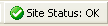
|
| The status indicator will show Site Status: OK if the website you are looking at is safe. When you click the status indicator a web page opens that gives you up to date information and better explains the differences between the indicators. |
|

|
| When you attempt to visit a site that has fraudulent attributes, such as having the text found on CitiBank but with a different name (and located in a foreign country), the status indicator changes to a warning state. You will also see a warning dialog strongly advising you not to visit the site unless you are certain it is safe. |
|

|
DANGER sites are ones that are known to steal personal information, and for this reason FraudEliminator will display the following dialog and block you from accessing the site:
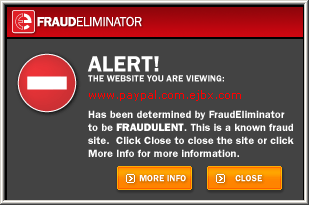
For suspicious sites, FraudEliminator will display a similar dialog indicating why the site is deemed suspicious, and allow you to choose whether you still wish to access it. These settings can be changed here, in warning rules..
|
 
|
|

|
| the update indicator shows you the date and time your computer was updated with the latest list of fraudulent sites. |
|

|
|

|
| When you click the report fraud button a dialog appears over the page you are viewing. |
|

|
| The dialog shows you the address for the page you are reporting. You can click cancel if you don't believe the site is fraudulent. If you click Report then the address is automatically sent to our database. A thank you dialog will appear once the report has been received by our server. |
|
|

|
 
|
|

|
|
FraudEliminator offers you a direct window to the most powerful search engines available on the internet today.
When you click the disclosure triangle on the search button, a menu drops down giving you a choice of search engines. Just select the search engine you wish to use by clicking its name. By default, FraudEliminator is configured to use our own search engine, but other options (Yahoo, Google, and MSN) are also accessible. When you use our own search engine, it helps support FraudEliminator development.
|
|

|
| If you selected the option to maintain a drop down search history in the configurations window then FraudEliminator will remember the search terms you used recently. |
 
|
|

|
When you click on the Popups Blocked button a menu drops down. The first two items are the same as the ones in the configurations window and perform the same functions.
- Block all popups: When this item is checked all popup windows will be blocked from opening.
- Block on suspicious sites: When this item is enabled and you encounter a site that our live evaluation has determined could be fraudulent, then all popups for that site will be blocked.
- Play Sound when Popup is Blocked: FraudEliminator will alert you that a popup has been blocked by playing a sound through your computer speaker(s).
- Help With Popup Blocker: Selecting this item will bring up a window with information about how to use the popup blocker.
|
 
|
|

|
This indicator shows the real web address for the site you are visiting (often, a website will pose as "ebay" because it has ebay somewhere in its name).
Shortly after a website loads, you should see this real web address text turn green. When this happens, just scroll your mouse over it and you will see whois data for the site (registrar, creation date, name servers, expiration date, etc). This is often useful in determining if a site is fraudulent.
Next to the URL is the two letter country code for the country where the website is hosted. This is where your computer connects to when it displays a given website. Generally, this data can help you determine if a site is who it claims to be, although many international sites are hosted in the USA. A site like eBay would not be hosted in Kazakhstan, though. Sites hosted in the USA, UK and other countries are typically less likely to be fraudulent because they are much more easily shut down by police. In lesser developed countries, fraudulent sites seem to persist for much longer because of limited police resources and more bureacratic hurdles. In other words, it's much easier for Citibank to shut down a fake site hosted in the US than in Myanmar.
Next to the flag is a date in MM/YY format. This is the date that the domain name was first registered. Generally, fraudulent sites were registered very recently (because they are often shut down eventually). A domain name's age is sometimes a useful factor in determining its legitimacy. |
|
 
|
|

|
You may disable or enable FraudEliminator by using the View menu. Just click on the View menu and point to toolbars and then click on FraudEliminator. If FraudEliminator has a check next to it this will remove the check and remove FraudEliminator from your Internet Explorer window. If there is no check then this will enable FraudEliminator and it will appear in your Internet Explorer window.
|
 
|
| To uninstall FraudEliminator, open your control panels folder and open Add/Remove Programs. Locate FraudEliminator in the list of programs and click it, then click remove. |