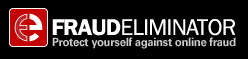 |
How to Cancel App Subscriptions on Iphone and Avoid Surprise Charges
You might be surprised how quickly unwanted app subscriptions can pile up on your iPhone, leading to charges you didn’t expect. It’s easy to forget about free trials or recurring plans buried in your settings. If you’re determined to take control of your spending and avoid these surprise fees, learning to manage and cancel subscriptions is key. Before you miss a deadline or get charged again, there are a few simple steps you can follow…
Understanding Your Iphone Subscriptions
iPhone users often find themselves managing multiple app subscriptions, which can include services such as music streaming, cloud storage, and other digital functionalities. These subscriptions typically renew automatically on a weekly, monthly, or yearly basis, charging the payment method linked to the Apple ID.
Failure to regularly review these subscriptions can result in unexpected expenses, particularly from services that may have been forgotten.
Many applications provide a free trial period; however, if users don't cancel their subscriptions before the trial concludes, they may automatically incur charges. Therefore, it's important to actively monitor and manage subscriptions to mitigate unnecessary expenses.
Maintaining an awareness of active subscriptions and taking simple actions to cancel those that are no longer required can help individuals keep their costs under control. This practice supports better financial management and ensures that users are only paying for services they actively use.
Viewing and Managing Subscriptions in Settings
To review or manage your subscriptions on an iPhone, begin by opening the Settings app and selecting your name at the top of the screen.
From there, navigate to the "Subscriptions" option to access a comprehensive list of both active and expired services associated with your Apple ID.
This section contains details for each subscription, such as renewal dates and associated costs. By tapping on any subscription, you'll find management options, which allow you to cancel or modify the settings of that subscription.
Regular oversight of your subscriptions can lead to financial savings, and it's advisable to enable renewal receipts to remain informed about upcoming charges.
This approach helps maintain control over potential unexpected expenses related to subscriptions.
Steps to Cancel an App Subscription on Iphone
Canceling an app subscription on an iPhone is a simple process that can be executed through the device's Settings app.
To begin, open the Settings app and tap on your name at the top of the screen. From there, select “Subscriptions” to view a list of your active Apple subscriptions. Identify the subscription you wish to cancel, tap on it, and then select the option to Cancel Subscription. You'll be prompted to confirm your decision, and upon confirmation, the subscription will be terminated.
It is important to note that the subscription service will remain active until the end of the current billing cycle. This means you can continue to use the service until the renewal date, after which the subscription will no longer be active.
Regularly reviewing your subscriptions can help you manage your finances effectively and ensure that you're only paying for services that you actively use.
This practice can minimize unexpected charges related to auto-renewals, allowing for better budget management.
What If You Can’t Find the Subscription to Cancel?
Tracking down a subscription that you wish to cancel can sometimes present challenges. If you're unable to locate the subscription through your Apple account, one practical step is to search your email for receipts from Apple. These receipts often contain details about the Apple account associated with the subscription, which can be helpful in identifying the correct account to manage.
If your device is shared with family members, it's advisable to verify whether the subscription is associated with one of their accounts, as only the holder of that account has the authority to manage or cancel it.
In addition, reviewing your purchase history and bank statements can provide insight into any recurring charges, which could assist you in identifying unexpected subscriptions.
In instances such as AppleCare plans or if the subscription remains difficult to locate, contacting Apple Support may be necessary. This service can provide specific guidance and support to facilitate the cancellation process.
Dealing With Charges After Cancellation
Even after canceling an app subscription on your iPhone, it's important to understand that you may still be charged until the end of the current billing cycle.
Apple policy allows users continued access to the service for the duration of the paid period, which may lead to confusion regarding charges after cancellation.
If you encounter unexpected charges, it's advisable to review your purchase history and email receipts. This can help identify any recurring charges or overlapping subscriptions that may not have been canceled properly.
Additionally, be aware that some subscriptions may renew through third-party apps, necessitating separate cancellation processes.
In the event that you receive payment failure notifications after canceling a subscription, these shouldn't be overlooked, as they may indicate ongoing billing issues.
If there are persistent unexplained charges on your account, it's crucial to contact Apple Support. Engaging with customer service can help clarify any billing discrepancies and prevent further issues.
Tips to Prevent Unwanted or Hidden Charges
To minimize the risk of unexpected charges, it's advisable to routinely check your active subscriptions through the Settings app on your iPhone. This practice enables you to identify any unwanted subscriptions, such as a long-forgotten fitness application or the automatic renewal of services like Apple Music, prior to incurring charges.
Additionally, it's important to remain cautious regarding free trials, as these often convert to paid subscriptions without sufficient notice.
To help manage subscription renewals, consider setting up calendar reminders, and use a designated email account for tracking subscription-related notifications.
It's also essential to review in-app subscriptions, as the process for canceling these may differ from managing your main subscription list.
If you do find yourself charged in error, it's within your rights to request a refund through the appropriate channels.
Resources for Subscription Support and Refunds
It's important to manage your active subscriptions effectively to minimize unexpected charges. Despite proactive measures, there may be instances where users encounter unanticipated fees or feel the need to seek a refund.
Apple provides various resources for assistance; their official support page contains comprehensive guides on how to cancel a subscription, address payment method concerns, or report unauthorized charges.
If you identify any charges following a cancellation, you can utilize Apple's dedicated problem report page to initiate a refund request. Maintaining organized records of your personal information and proof of transactions can facilitate smoother dispute resolution processes.
Regularly reviewing your purchase history is advisable, as this practice can help detect unusual activity and ensure that you're only billed for subscriptions you intend to keep.
Conclusion
Canceling app subscriptions on your iPhone is quick and easy if you stay proactive. By checking your subscriptions regularly and being mindful of free trials and renewal dates, you’ll avoid unwanted charges. Don’t forget to access your subscriptions through Settings, and take action before a billing cycle ends if you want to cancel. If you ever run into trouble or spot unexpected charges, Apple’s support team is there to help. Stay on top of things and save money!